| IcePattern tutorial for Photoshop. |
|
How to create IcePattern in shape of a selected areaIntroduction.
 |
Because new version of IcePattern 1.5 was released then some screenshot pictures can be different.
Generally, parameters names and values for new version are same |
In this tutorial you will study how to use the basic functions of IcePattern plug-in for Adobe Photoshop. I'll tell how to create ice patterns along any selected contour. It's very helpful for decorate your winter pictures with different frozen texts and subscribes. This lesson explains basic techniques and approaches of the work with IcePattern plug-in. If you will master it then you can self create very interest and original winter pictures as your fantasy lets to you.
Preparatory steps.Create a new picture or open any image.
Make a selection. It can be complex. You can use a multi selection and a selection in shape of text. (See Pic.1) 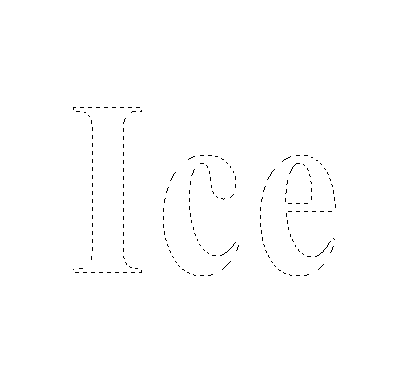 Pic.1 Selection area. |
Start to work with AlphaPlugins IcePattern plug-in.AlphaPlugins IcePattern should be installed on your Photoshop. If not yet then you can find it here. Go to Photoshop's menu Filter/Panopticum/IcePattern... You can see a dialog window. Here you can adjust parameters of IcePattern filter. Select the item Rough in the list box Render mode. Now we will adjust geometry of ice pattern and we can use this render mode for a quick drawing. Select the item By selection in list box Mask kind. Now you can see that ice patterns are growing up along selection area. (See Pic.2) Other parameters you can set as you want. For example, you can set other parameters same as on picture. 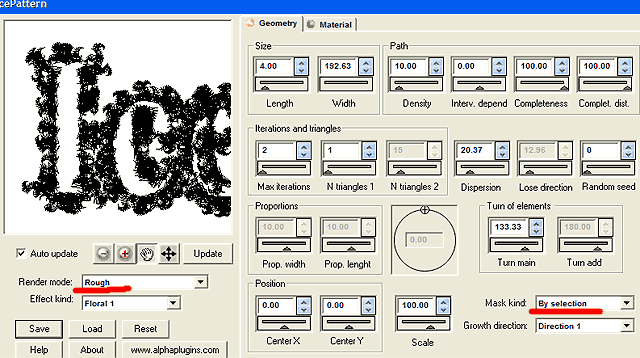 Pic.2 Geometry parameters. |
Adjusting material properties.When you finish to adjust geometry then you can set material parameters. Switch Render mode as Phong. Select Material tabs. In our example optical properties aren't important. You can simply play with colors and with lighting parameters. (Pic.3) 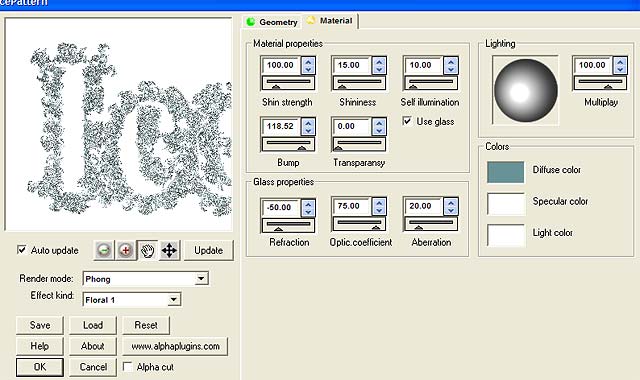 Pic.3 Material parameters. |
Applying of IcePattern.Switch on the Cut alpha check box before press OK button. Now ice pattern will be cut out by alpha channel. It may be very helpful in multi layers compositions for create a complicated art. (Pic.4) 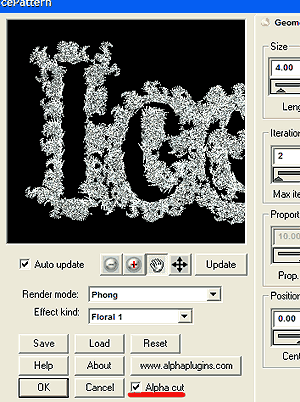 Pic.4 Cut alpha channel. |
Finishing touch.Apply IcePattern and retouch you composition as you need. For example, add standard effects such as Shadow and Glow.
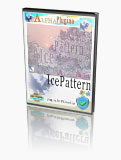 | | You can download the freshest release of AlphaPlugins IcePattern plug-in for Photoshop here |
|