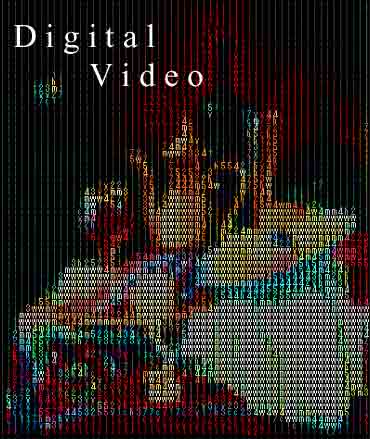
Digital Video gallery
Panopticum Digital Video 1.0 for Adobe Premiere
Panopticum Digital Video (DV) - is a technology for stylizing a web site, HTML page or any text document with the help of
capturing video effect. Any video can be broke down to a series of text frames, the succession of which will give an unusual
and very interesting effect. The text frames can be played, for example, in HTML document. To do that we provide our
customers for free with a JAVA class that is compatible with all platforms. DV can be played not only in web pages, but also
on any device with text screen, including PALM, WAP, etc. We provide of no charge all necessary header files and initial codes
for you to play the text frames (files) in any of your applications. There are two ways of exporting video to text format.
The first method is to use Adobe Premiere export module. The other way is to use a special program that converts AVI files to
text format. We do hope that DV will help you to stylize your documents, web sites and pages. The DV will be one of your
business advantages before your competitors.
Exporting video using Adobe Premier Exporting AVI files using Panopticum special program Using the stylized video on a web page Conclusion Installation of our products for Adobe Premiere
It's very simply for use and helpful for practice using products.
By means of Panopticum Digitalizer Export you can export any vide directly from Adobe Premiere. To do that install out module
to the Premiere "plug-ins" directory before you start the Adobe Premiere. After that start the Adobe Premiere and open a video
file there. In menu "File" select "Export Clip/ Movie...". When the dialog window appears type in the name of the file. It is
recommended to use all lower case characters and avoid various symbols like underscore, comma, parentheses, etc. Then strike
button "Settings...". In this dialog window go to bookmark "General". There in the listbox "File Type" select "Digitalizer
Export". Hit button "Advanced Settings" to adjust the Digitalizer parameters options. You will find the following adjustable
parameters:
Size by X - defines the number of symbols in text rows
Size by Y - defines the number of text rows
Symbols Set - determines the symbols that will be used in the video
Color Model - sets the color chart of the text
Not Solid Fields - activates the mode of text symbols random scatter for identical brightness values.
After adjusting all the settings all you will have to do is to render your video to the file you have indicated. If you want to
change the number of frames, video brightness or contrast, use standard Adobe Premiere tools in the Export dialog window.
Adobe Premiere is not the only tool to export your video to DV format. Our special plug-in Digitalizing Export will help you
process AVI files quickly and easily. What you need to install on your computer is Microsoft DirectX - a free of charge
library. If you don't have it yet on your computer, you can easily download it from the Microsoft web site. Install the
Digitalizer Export on your workstation. Start the program. Select the video you need in the dialog window. This video file
will be displayed in a separate window. In the main window of the program you will see your video in text format in real
time. To control the output use corresponding buttons of the toolbar or menu items. The parameters of the Digitalizer Export
and of your video can be adjusted in a floating dialog window, which has two bookmarks: "Digitalizer" and "Video". Click on
the bookmark "Digitalizer" to adjust the parameters of the export that were described in the previous paragraph.
The parameters of the bookmark "Video" will help you obtain a more expressive picture. The parameters are as follows:
Lightness - adjusts the brightness of the image.
Contrast - adjusts the contrast of the image.
Invert - lets invert the colors of the image.
If you closed this window, but now wish to open it again, go to "Export\Show Options" option in the menu or use corresponding button
on the toolbar. To export your video into a file, use again either "Export\Export" option in the menu or the button on the toolbar.
The program of video export is build up on the base of Microsoft Direct Show technology. The export module has been implemented as
COM object and can be used by software engineers for video processing. All the necessary files can be downloaded free of charge from
our web site www.panopticum.com
After exporting your video file to DV format, you can use it in web design. Along with style and unique design the file contains
necessary data of small size and can be easily downloaded via Internet connection. The Panopticum company provides you free of charge
device-independent JAVA-class that allows to use your DV files in HTML pages on any platform with any operational system that has
Java Machine. To link up the DV file to your HTML page, insert the following text into the HTML code of your web page:
<applet codebase="." code="digitxt.class" width=400 height=300>
<param name=filename value=yourfile>
</applet>
Where "width" and "height" are the parameters values in pixels of width and height of the window displaying the video file.
In the example figures 400 and 300 correspond to width and height, but these parameters can be of any value.
In the parameter "filename" indicate the file (yourfile) that should be played. For example, if your DV file was named
"video-exampl01" and it is placed in the same directory with your HTML page and "digitxt.class", then instead yourfile you should
put "video-exampl01". Actually, to facilitate file reading in different operating systems use lower case letters and avoid using
special symbols in filenames. If your file is placed in another directory or on the other server, you should write in the code
the path to that file.
That is the minimum you need to have in your HTML code to play the converted video files. To add some little more interesting
things to you site, you can use the following parameters:
<param name=font_face value=Arial> Sets the name of the font
<param name=font_size value=12> Sets the size of the font
<param name=font_color value=CF0077> Sets the color of the font
<param name=bgcolor value=FFFFFF> Sets the color of the background
<param name=ProgressMode value=2> Sets the progressor type: 0 or 1 or 2
<param name=fps value=25> Sets the speed of file playing as number of frames per second
(default value is 30)
All these parameters should be put before the closing tag </applet>.
The mnemonics and syntaxes of these parameters correspond to HTML standard. So, you will be able to figure out how to use them.
Your electronic documents can now be stylized with a video effect. Besides, if you develop software for electronic devices with a
text screen, you can add a very stylish video to make work with the device more attractive and interesting. In all that you will need
our Digitalizing Video set. The set includes module of export for Adobe Premiere, special program for AVI files conversion to DV,
and folder with Java class for using these files in web design, all necessary heading and initial files for developing the applications,
supporting DV, and detailed documentation. If you have any questions or difficulties while using our set, please, don't hesitate to
contact us for a free technical assistance and consultation.
For windows.
It's very simply. Download the necessary distributive (one file) on your computer. Run this file.
During the installation You must point the Premiere plugins folder on your wish.
For example c:\Programm Files\Adobe\
Premiere\Plug-Ins. Then run the Premiere and our module will appear as an export codec
(in menu File\Export..).
If You wish to install our filters into other graphic editor which supports the Adobe plugins standard.
Then You should install our modul(s) to the folder where plug-in moduls are stored.
And You have to follow instructions for this editor.
| Windows version: Size: 928K Last release: 23 May 2003 support |
Mac version: Size: K Last release: comments and suggestions |



